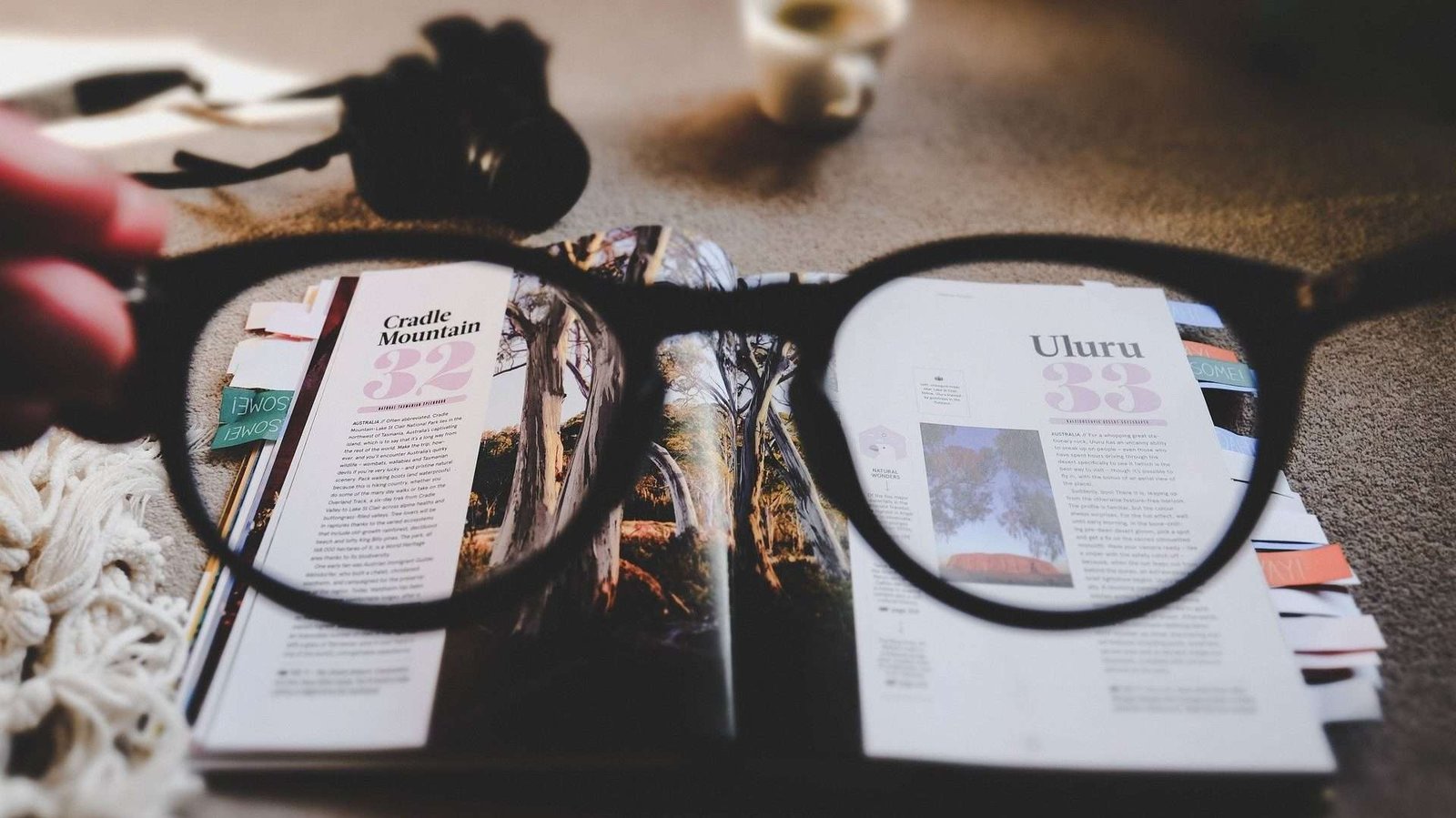
Making your text more readable will help you reach more people. And there are simple principles that even non-designers can use.
Readability isn’t about making things look pretty. It’s about making your written word accessible to a wide audience. That means you’ll reach more people with your messages while making sure everyone can exercise their civil rights.
And yes, it will help make your slides and documents more inviting so people will want to read them. Lots of wins for some simple tips!
So what are some things that non-designers can do to make slides and documents more readable?
See also my post on how design elements are an essential part of plain language.
⯈ Pick legible fonts
Pick fonts that are readable and use a legible size.
For websites, I’ve heard 14 pt minimum; 16 pt is better. (And let the user resize the text.)
For presentations, use 28 pt or bigger.1
But not all fonts are created equal. Some are easier to read than others. For example, the blocks of text in the example below are all in 28 pt—but you see they are not the same.

For on-screen text, some people suggest sans serif fonts are easier to read because they have lines of even thickness. But there’s no consensus on this.2
Also, use only two different fonts at most (unless you know what you’re doing). Using too many different fonts will make the page too “busy” and distract or even overwhelm readers.
⯈ Use white space
Don’t cram everything you can onto your slides or page. Who would want to read it?

Be selective of which words you put on the page and protect your white space.
This is especially true for slides. When you present, the audience is “listening” to both your slides and you. If there’s too much on the slide, the audience will try to read the text and stop listening to you.3
So make sure your slides echo or highlight what you are saying. Use only key words and simplified graphics. Don’t let the screen compete for your audience’s attention.
Why is white space helpful?
White space helps keep the clutter down. It makes it easier to scan and read the content on the page. It gives space for the reader’s eye to rest.4
Protecting white space and choosing to use only the most important words will help all kinds of readers. For example, think of persons who
- use a screen reader (how much text needs to be read out?)
- have anxiety (could the slide/page be overwhelming?)
- have cognitive impairments (could the slide/page be overwhelming or not give the audience enough time to process?)
- may not be fully comfortable with English (could the slide/page be overwhelming or not give the audience enough time to process?)
- is very stressed! (could the slide/page be overwhelming?)
When you use white space, more people can better follow your message.
White space is thinking space.
(Someone quoted someone else … and I don’t remember who!)
And a bonus: it forces you to focus on your most important messages. (You can always add links on your slides or documents so people who want more information can find it.)
⯈ Be careful with contrast & color
Contrast is one of the CRAP basics of design 🙂 Contrast draws the eye to important parts. It also makes the slide/document visually interesting.
Be aware of contrast, especially with colors. Consider the following text blocks:
Reproductive health rights are important because they allow individuals to make informed decisions about their own bodies and reproductive futures.
Reproductive health rights are important because they allow individuals to make informed decisions about their own bodies and reproductive futures.
Do your eyes hurt? Can you even see the text? The color contrast is harsh (and could be anxiety-inducing!) or the contrast is too weak. It’s unpleasant at best.
How about these:
Reproductive health rights are important because they allow individuals to make informed decisions about their own bodies and reproductive futures.
Reproductive health rights are important because they allow individuals to make informed decisions about their own bodies and reproductive futures.
While you might say the colors are tame, the contrast is much better.
Also consider if someone is color blind. The colors will look different.

Using color can be helpful for some audiences, so do use colors. But make sure you don’t rely only on color to convey information.
For example, if you use red to mean “bad” and green for “good,” you could also use symbols like check marks and ☓s or text:
✓ or ○ Option A (good)
☓ Option B (bad)
(But also be aware that a checkmark may mean “correct” in some places but “incorrect” in others! In Japan, for example, you’d use a circle ○ to mean correct.)
There are I’m sure many other ways to boost readability. (Again, see the CRAP principles.)
Making your slides and documents more readable will force you to sharpen your message. And it will make those messages more accessible to everyone.
Summary
- Making your slides/documents more readable makes your written word accessible to diverse audiences.
- Even non-designers can improve readability.
- Do 3 things:
- pick legible fonts
- use white space
- be careful of contrast and color
Resources
There are great resources out there on all the points, so here are some to get you started.
Accessibility
- PRCA Accessible Communications Guidelines (Spring 2022 version): There is a download link to a PDF and Word file towards the bottom of the page.
- UK Gov – Dos and Don’ts of designing for accessibility
Design basics
- Robin Williams. 2014. The Non-Designer’s Design Book (4th ed.) (my review)
- Fundamental design principles for non-designers
- Typography elements everyone needs to understand
Presentations
- Jonathan Schwabisch. 2016. Better Presentations: A Guide for Scholars, Researchers, and Wonks. Links to other resources from his website
- Presented. also has beautiful slides demonstrating how to design effective presentations (although I’m not yet sure how accessibility works with some designs.)
Want writing tips and updates on new content like this?
Plus: Explore my free downloads and connect with me on LinkedIn or Facebook.
Footnotes
- This is presentation expert Jonathan Schwabisch’s recommendation.
- This Canva article explains serif vs. sans serif fonts nicely and shows how they are used in design.
- I admire Presented.‘s slides on reducing cognitive load in presentations (I admire most of their slides!).
- More on white space: “Importance of white space in design” by Pratik Hegde (10 October 2017, Medium). He has a nice quote likening white space to silence in music.


Pingback: How to write clear English for your diverse audiences | The Clarity Editor