
A little trick in naming your files and folders can help you save precious time and mind space.
It’s an inherent part of life as an editor to send files back and forth with clients and colleagues (unless we collaborate on Google Docs…but that’s for another post).
But I don’t like spending time or energy staring at multiple files, trying to understand which one is the latest. So here’s my trick.
Put the date into the filename in the order of year-month-date
It’s quite simple: Put the date into the filename. And not just in any format. It must have these three features.
1
Year-month-date
The order must be year-month-date (YYYY-MM-DD).
Don’t use the US order (July 4, 2024) or the European style (4 July 2024).
2
Numerals
The date must be written using numerals.
So don’t spell out the months (“December”). Use numerals instead (“12”).
3
Two-digit months and dates
For single-digit months or days, put a zero in front so it becomes two digits.
July is 7. Put a zero in front and make it 07.
The fourth is 4. Add a zero and make it 04.
You can add a separator like a hyphen or period to make it easier to read. So for 4th of July in 2024, this could look like any of the following.
20240704
2024-07-04
2024.07.04
(You might even shorten “2024” to “24” if you dare. Having lived through the Y2K scare, I stick to the safe option and write out the full year 😁)
Insert the date consistently
When you make different versions of the same document, keep the core document title the same. Then simply add the numerical date immediately after.
Important manuscript name 2018-10-28.doc
You can also put the date at the beginning, if that suits your needs better (like “2018-10-28 Important manuscript name.doc”). But keep the core title and location of the date the same. It won’t work if your files are named like this:
2018-10-28 Important manuscript name.doc
Important manuscript 2018-10-30.doc
As long as the core is the same, the numbers will ensure that the files are in order by date, even if you sort the files by name.
Important manuscript 2018-10-28.doc
Important manuscript 2018-10-30.doc
You can also add other info, but after the core (in bold):
Important manuscript 2018-10-28.doc
Important manuscript 2018-10-28 edited.doc
Important manuscript 2018-10-30 en comments.doc
An example with folders
As with files, you may have folders that you want sorted chronologically. You can use the same principle of adding the numerical date to the folder name.
Here’s an example: let’s say I have a brochure that I revise once in a while. I want to put each revision in its own folder. I could add the year and month to the top of each folder name so it looks like this:
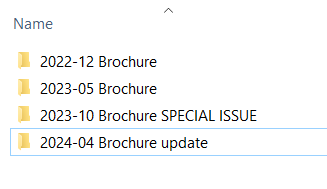
This way, I can see which is the latest set without having to check the timestamp of each file.
Here’s another example. When I was editor for a monthly magazine, we had a folder for each year on Google Drive, with folders for each month’s issue inside.
I wanted to quickly see the year and month, even inside the 2017 folder, so I started each folder name with YYMM. That ensured the folders were in chronological order. And because my mind is rather number averse, I also wrote out the month after the numerals to make it easier to digest.
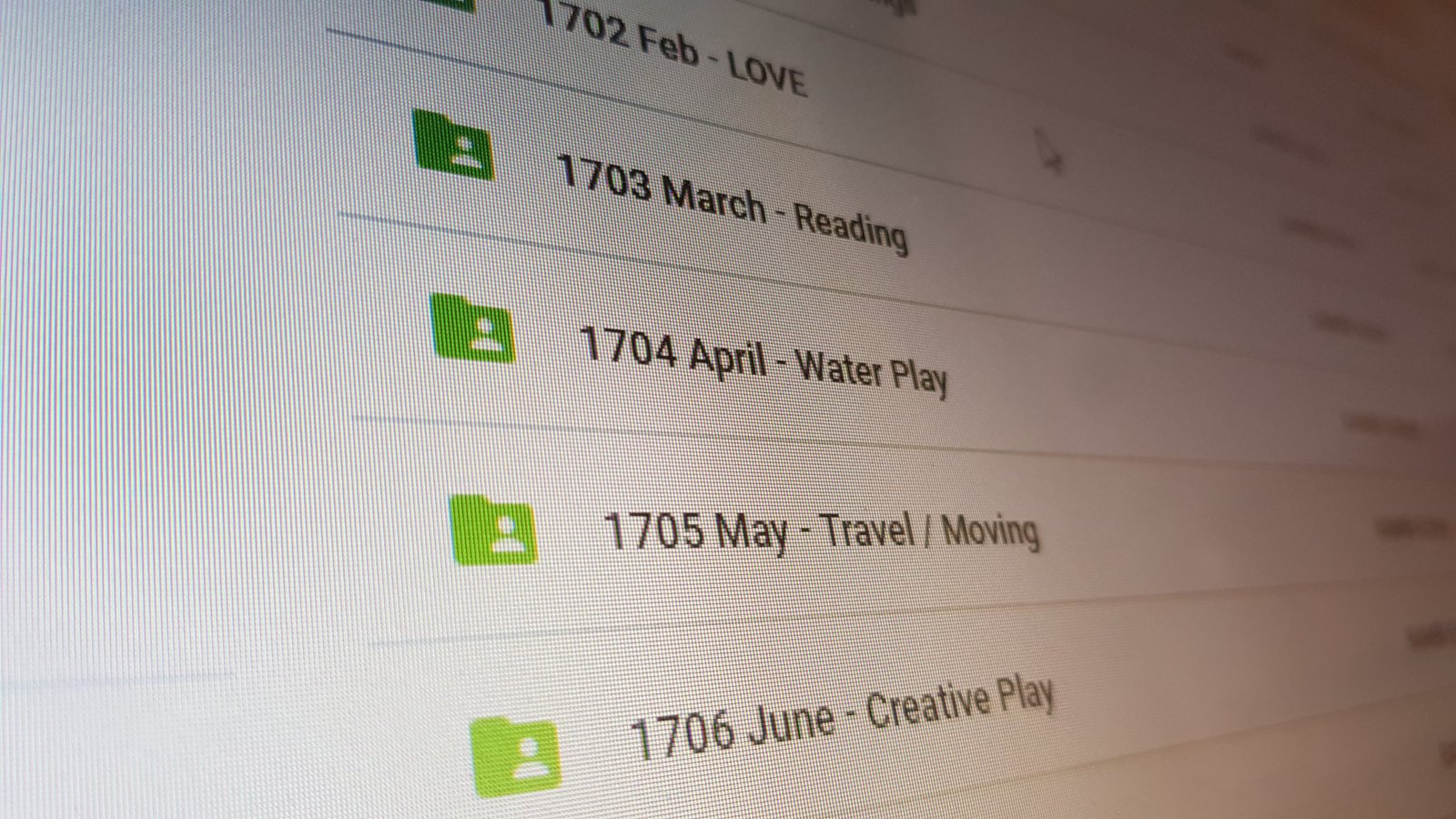
Why not other formats?
I’ve seen plenty of people put the dates in their filenames like:
Important manuscript name, Aug 3rd 2018.docx
Important manuscript name, Jan 9th, 2018.docx
Important manuscript name, rev Aug 10th, 2018.docx
❌ DON'T DO IT THIS WAY!
The date in the filename is useful to some extent, but you have to read each one and think about which file is newer. Save your brain energy and let the machine to sort it for you.
A side note: Date formats around the world

People can get passionate about the “best” way to express dates. You probably know that there are different conventions to do that.
Americans write in the order of month-day-year:
AMERICAN: October 28, 2018 and 10/28/2018
Europeans (except for Hungarians, as I learned) go in order from small to big with day-month-year:
EUROPEAN: 28 October 2018 and 28/10/2018
The Japanese and Hungarians do it: year-month-day:
JAPANESE & HUNGARIAN: 2018 October 28 and 2018/10/28
Clearly, the last is the best 😉 (I’m joking! But it is the best order to get our files and folders to line up chronologically on our machines.)
Conclusion
To easily keep track of your files and versions, decide the core filename and tack on the numerical date, ordered year-month-day.
Write the date in numerals, in the order of year-month-date. Write single-digit months and dates with a zero (0) in front.
Even if you’re number averse, it’s really not scary. And just remembering this will make your life a lot easier!
Want writing tips and updates on new content like this?
Plus: Explore my free downloads and connect with me on LinkedIn or Facebook.


Pingback: Don't let the marked-up text distract you: Using tracked changes when working with an editor | The Clarity Editor